|
Written By Daniel Burns 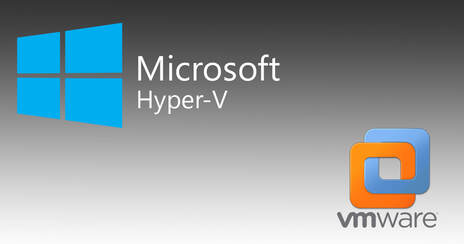 Virtualization has been around since the 1960s as a method of logically dividing system resources provided by the mainframe computers between different applications (Virtualization - Wiki). Today we use it to run applications, operating systems, and even virtual hardware within another system. Hyper-V is virtualization software developed by Microsoft to run on Windows and Windows Server platforms. It can not only virtualize operating systems but also entire hardware components, such as hard drives and network switches. Unlike Fusion and VirtualBox, Hyper-V is not limited to the user’s device. You can use it for server virtualization, too. (Iva 2018). Hyper-V is a Windows Server add on that allows you to run multiple virtual servers on one dedicated server. It is also available for Windows 10 as a way to run almost any operating system on top of Windows as well. To enable Hyper-V on your Windows device, you’ll need to be running a 64-bit version of your operating system with a minimum of 4GB of ram (Iva 2018). Although Microsoft recommends a minimum of 4GB of ram, it is better to have 8GB or more because it's exactly that, a minimum. Any virtual environment will need resources such as CPU cores, ram, and storage space. The the more you can throw at it without hindering your base operating system, the better your virtual environment will run. So why might you use a virtual machine? Well you might have an application that simply can’t run on your current operating system because it is either too old or incompatible. Instead of partitioning your drive to install a second operating system and boot into it, Virtualization allows you to run that second OS inside of a window on your current OS. Pretty neat huh? For example, I have an older version of a CAD program that no longer exists but it can only run on Windows XP. I have specific files for that program that need manipulating or converting but I can’t run it on my Windows 10 computer. So using Hyper-V or any other program like VMware Fusion or Oracle’s VirtualBox, I can load up Windows XP and get my work done. All without leaving my desktop and messing with its boot configuration. You can run any operating system from Windows, Linux, and even macOS on a PC with some custom boot loader configurations. Hyper-V comes preinstalled with Windows 10 so you don’t have to pay for or download anything extra. To use it you’ll have to go to Control Panel, click on “uninstall a program,” then select “turn Windows features on or off” on the left side. Next scroll down to Hyper-V and check the box to enable it and select OK. You can also enable Hyper-V from Command Line using this command: “DISM /Online /Enable Feature /All /FeatureName:Microsoft-Hyper-V.” After its turned on you can now run it from search and setup your virtual environment in accordance to your needs. Number of CPU cores, ram allotment, storage size and where it's stored, and so much more advanced settings to configure such as sound, networking and specific use cases etc. Not only can you use it for running older software, you can do so many task specific things to fit your needs with virtualization and Hyper-V. Whether you experiment with other operating systems and or unreleased work in progress programs. Hyper-V makes it very easy to create and remove different operating systems to your hearts content (Microsoft). Test software on multiple operating systems using multiple virtual machines. With Hyper-V, you can run them all on a single desktop or laptop computer. These virtual machines can be exported and then imported into any other Hyper-V system, including Azure (Microsoft).
Now Microsoft’s Hyper-V isn’t the only virtual machine software on the market today. They have major competition from VMware’s paid software, VMware Fusion and vSphere and some from Oracle’s free program, VirtualBox. Let's focus directly on VMware as they compete directly to each other. Virtualization remains one of the hottest trends in business IT (Collins 2019). VMware offers a few more advantages over Hyper-V other than its major disadvantage of being a paid program. VMware has been in the server virtualization market for far longer than Microsoft. The company has been in business since 1998 and shipped its first product (VMware® Workstation) the following year. VMware released its first true server product (ESX® Server) in 2002 (Posey 2017). Hyper-V was only made available in 2008 when Microsoft announced it alongside Windows Server 2008 and it only made its was to the consumer in 2012 with the release of Windows 8. So VMware has more maturity and experience when it comes to background. Both offer almost identical feature sets and their own learning curves so its up to you or your company to decide what is best suited for your needs (Posey 2017). VMware is a bit more consumer friendly with its user interface and some novice users may find it easier to work. Both should be around for a long time and support shouldn't be considered a top issue to contend to when considering one over the other. VMware’s core hypervisor is less expensive than Microsoft’s. However, Microsoft’s management server cost less than VMware's (Posey 2017). So when everything is considered for your own needs, it really comes down to what is best suited for you. As a consumer, you can’t go wrong with Hyper-V being included with Windows and readily available. Virtualization software has come a long way and the dream of having one physical computer run multiple under one roof is becoming easier, faster, and cheaper to do. Next up, cloud virtual computing on every connected device!… someday. Follow Daniel Burns on Twitter, @DBurnsOfficial References: Docter, Q. (2018). CompTIA Security+: study guide. Hoboken, NJ: Sybex. Hyper-V. (2020, February 28). Retrieved from https://en.wikipedia.org/wiki/Hyper-V Scooley. (n.d.). Introduction to Hyper-V on Windows 10. Retrieved from https://docs.microsoft.com/en-us/virtualization/hyper-v-on-windows/about/ Scooley. (n.d.). Enable Hyper-V on Windows 10. Retrieved from https://docs.microsoft.com/en-us/virtualization/hyper-v-on-windows/quick-start/enable-hyper-v Iva, Steve, Z. I. T. (2018, October 10). What Is Hyper-V & How Do You Use It? A Beginner's Guide. Retrieved from https://www.cloudwards.net/hyper-v/ Shinder, D. (2017, June 23). 10 things you should know about Hyper-V. Retrieved from https://www.techrepublic.com/blog/10-things/10-things-you-should-know-about-hyper-v/ Collins, Tom. Hyper-V vs. VMware: Which Is Best? (2019, December 19). Retrieved from https://www.atlantech.net/blog/hyper-v-vs.-vmware-which-is-best Posey, B. (2019, October 7). Virtual Infrastructures: Hyper-V vs VMware. Retrieved from https://www.solarwindsmsp.com/blog/virtual-infrastructures-hyper-v-vs-vmware |
Meet the WriterDaniel Burns is the co-owner of Adium Technologies and has been in the IT buisness since 2014. Currently pursing a masters degree in Cybersecurity Management at San Diego State University. He occasionally shares his rant on technology and strives to help make the use of technology easier for the everyday user. You can follow him on Twitter for his latest likes, rants, and opinions. Past Posts
November 2022
|
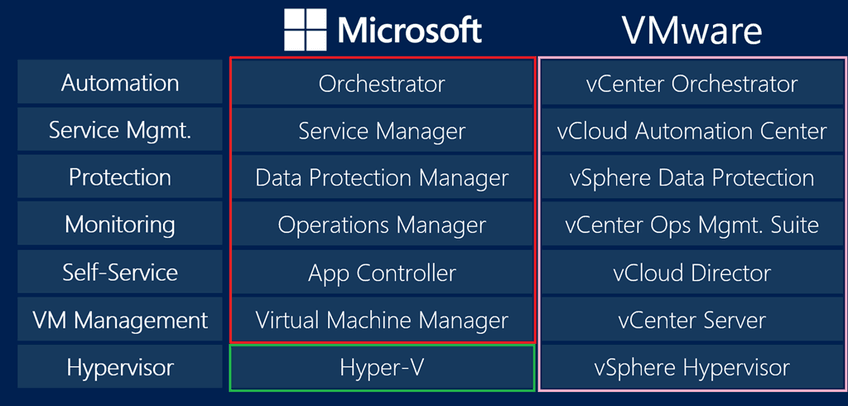

 RSS Feed
RSS Feed